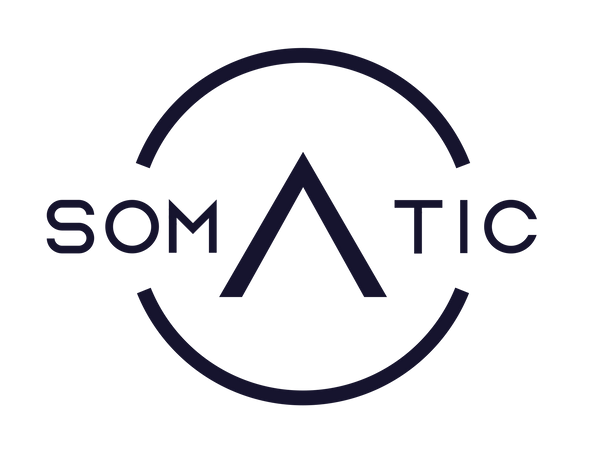EROS Setup Guide

Step 1
Install The Server
The SlimeVR Server takes the rotation of each tracker and translates it into motion data. The server must be running while you are using your trackers for the full-body tracking to function properly.

Step 2
Wi-Fi Provisioning
After you launch the SlimeVR Server, enter your Wi-Fi name and Password into the fields provided.
Note: Both Wi-Fi and Password fields are case sensitive and the trackers will only work on 2.4gHz networks.
Next, use the cable provided to plug each tracker to your computer so that they can connect to the same network as your computer.

Step 3
Adjust Your Straps
With the silicone side of the strap facing you, place the plastic ring on the hook and tighten until comfortable.
Pro Tip: The Thigh straps are the most likely to slip, so be sure to apply a bit more tension to keep them in place.
Step 4
Assign Trackers
In the SlimeVR Server, click on the limb that the tracker is mounted to and then assign the correct tracker to that limb.
Pro Tip: You can shake your tracker to make it easier to identify it in the server
You can use the tracker stickers provided to make it easier to set up for your next VR session!
Step 5
Set Tracker Orientation
We strongly recommend that you use the Manual Mounting option at this time as the auto mounting is still a work in progress.
To do the manual mounting, you simply select the region of the circle that best matches the target tracker's orientation on your body.

Step 6
Body Proportion
We recommend that you use the Automatic Proportion calibration movements to set your limb sizes. You can go in afterwards to fine tune the measurements as you see fit, but this should get you 99% of the way there!
The calibration is a series of movements over the course of 30 seconds used to automatically calculate these body measurements!
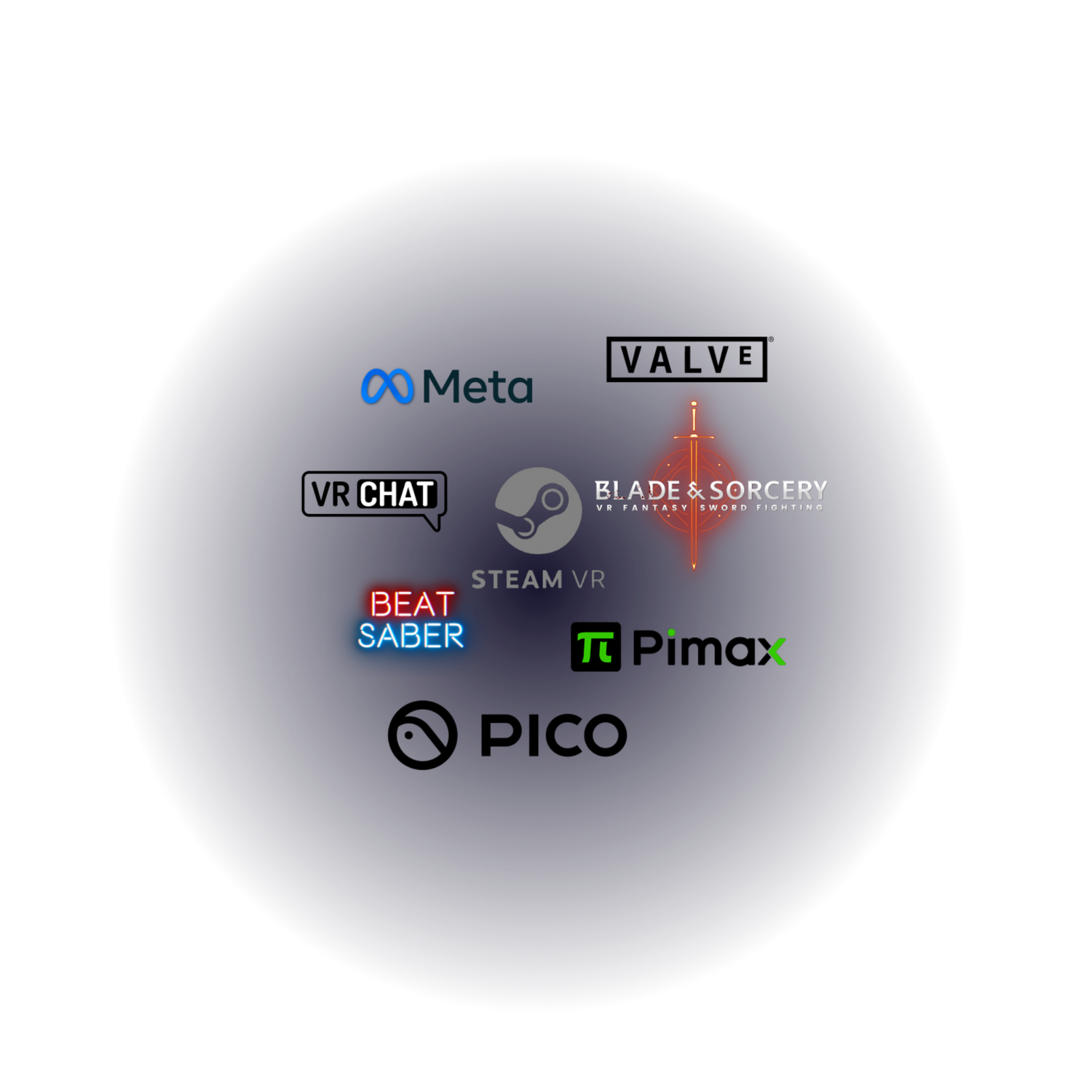
Step 7
VR Integration
For VRChat on standalone headsets like Quest, Enable the VRChat OSC Trackers and input the IP Address of your Quest which can be found under Settings > Wi-Fi > Select your Wi-Fi > scroll down until you see your IP Address
For PCVR, you are going to use the EROS trackers to emulate Vive trackers for any games/apps that support them. Begin by going to the SteamVR panel on the SlimeVR Server and toggle on each of the trackers that you are using. Make sure that both the SlimeVR Server and SteamVR are running when you are using your trackers!
Still Have Questions?
Check out the links below to see a more comprehensive list of Frequently Asked Questions or join our growing Discord community and immediately get help from hundreds of VR Enthusiasts!